|
|
| Categories : All |
Counters: today - 4298 yesterday - 12160 current Week - 41522 previous week - 74345 |
|
|
|
|
|
|
|
|
|
|
|
Help
How to register?
Click on button:
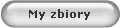
You?ll see the log in site! Please click on link
register
There is a form to fill up. Please fill the shipping address ? it?s very important. Here is only one address of buyer in this service. When form is filled up, please click on button

You?ll receive an e-mail with register confirmation ? please click on link and on button
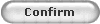
If you has no an e-mail with register confirmation during 1 hour ? please fill the form again and use your correct e-mail address.
How to sign in?
If you are not signed and you try do do something what needs your sign ? you?ll be moved to the sign in site.
Put your login and password in and click on button

How to change your profile?
To change something in your profile ? (eg. Address, e-mail, phone etc) ? please click following buttons
Make the changes in form and click on button

How to find interesting items?
Please click on category line ( over the dark red line ) or on category unit to find the items for sale.
You see them left side. You can also click on logo of seller at start site. There is a search machine at the top of each our site. You can use it to search interesting items.
Attention! The searching machine will search all items in service at the start site. You can find out items from seller list at seller site.
You can find out the items from the category at the category site.
Try it ? it?s easy and you?ll understand quickly!
What kind of offers you?ll find here and how are they marked?
|
|

|
|
- current offer to buy now. If you bid it you won it.
|
|
|

|
|
- the offer in few services. You can ask for this item, the seller will reply. |
|
|

|
|
- you can suggest your own price. The seller can accept it and sell the item or reply you. |
|
|

|
|
- the offer with item to bid. The bidding is going on, you can join it. |
|
|

|
|
- the offer is not available , the item is sold. |
|
|
|
|
- no icon - means only presentation. The item wasn?t and isn?t for sale ? just only to watch. |
How to find a full description of item?
Click on picture or title of the offer to see the site with interesting item. Now you can click on icon of offer and you?ll get it in new window. It helps you to compare the offers.
How to find trade conditions before bidding?
There is a link at each site of item for sale
Terms
If you click on this link ? it moves you to the seller?s site where you can find all details. If you did not find the information you wanted ? please click on link
Ask a question
How to buy the item from "Buy it Now" offer?
Go to the item site. If it is multi-items offer ? put the number of items you need and click on button
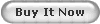
If you are not signed ? you?ll be moved to sign in site. Please sign in and click again.
It will appear the inscription (after first click if you were signed or after second click)
Repeat to confirm
Click once again ? the last clicking is confirmation of sale/buy agreement.
How to buy the item from "@" offer?
Click on button

If you are not signed ? you?ll be moved to sign in site. Please sign in and click again. It will appear the inscription ( after first click if you were signed or after second click)
Repeat to confirm
Click once again ? the last clicking is your offer to buy the item. If this item is available, the seller will accept your offer ? it means you have sale/buy agreement.
If it is available more items in this offer you can ask for them. This situation you have to put a number of items.
How to buy the item from "Make Offer"?
Put your price in a window and click on button
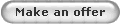
If you are not signed ? you?ll be moved to sign in site. Please sign in and click again. It will appear the inscription (after first click if you were signed or after second click)
Repeat to confirm
Click once again ? the last clicking is your offer to buy the item. If the seller accept your offer - it means you have sale/buy agrement.
"Make Offer" can be combined with "Buy it Now" offer. This situation left to the button "Make an Offer" you have a button
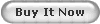
If you click on this button ? it will be the same as by normal offer ?Buy it Now?.
How to join the bidding?
At the moment there are not bidding in this service but if it appears you?ll find here instruction.
What to do to settle the transaction?
If you put your offer "Buy it Now", if you won the bidding, or your offer is accepted by seller - you?ll receive
a message by e-mail with information about sale/buy agreement.
There will be a link to seller?s site. You?ll find all important information about bank account,shipping costs
and conditions of sale at this site.
If you need something more - please contact seller directly.
You will find an e-mail address of seller in the message. Also you can use the link "Ask a question".
What lists can you find in fold "My Account"?
After click on button
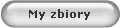
(and after sign in, if you were not signed) you?ll find following buttons
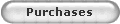

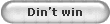
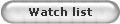
These buttons lead you to the lists which help you to use the service.
What gives you "Purchases" list?
The "Purchases" list contains all your transactions in "Buy it Now", "@", "Make Offer"and "Auction".
The items you can sort by time, price, number of offers, unit number or seller.
You can find out the items from selected seller and hide the items you won from other sellers.
By one click the service will hide or show you the items you have already paid or will show or hide the items you?ve already got.
To sort and filter and search is easy way to get the hang of situation. You only need to look!
What do the icons mean and how they work in "Purchases" list?
|
|

|
|
- still you didn?t pay for the item. Click on it after payment. |
|
|

|
|
- you?ve paid for the item. The seller knows ? money is on the way. |
|
|

|
|
- the seller has no sent the item, yet. |
|
|

|
|
- the seller has already sent the item. You?ll get the shipment soon. |
|
|

|
|
- still you haven?t received the item. Click on it after arrival. |
|
|

|
|
- dark blue star means ? you?ve got the item. The seller will know about it thanks to this star. |
One click on gray dollar or star make them dark blue, and service know that the item is paid or received.
If you made a mistake please click on icon again and it will back to former status.
What does "Bids" list contain?
It?s a list of the items you are bidding now. Until we start with bidding in the service, the list will be empty.
What does "Didn't win" list contain?
It's a list of the items you have bidded but your offer was over bidded and bidding is closed.
Till we start with bidding in the service, the list will be empty.
What does "Watch list" contain and what it gives you?
It's a list of all the items you have put in it. Here are all interesting offers and presentations you wanted to have.
You can have all valid or no valid offers and presentations at this list.
You can sort this list like the others. Also you can use "search" to find the item which you need at this moment from your list.
How to add the items to "Watch list"?
Each offer - right side - has a button

if you click on it ? this offer will be added to your "Watch list" and the button will change the colour

This colour will be a sign for you to know that the inetersting items is already at your "Watch list".
To add any item to your "Watch list" you have to be signed in service. Also if you have to be signed in if you want to see your red buttons.
If you want to add the item to your "Watch list" but you are not signed in ? the service will move you into "sign in" site first.
Also you can use the link
Add to Watch list
at the offer side
to add the item to your "Watch list".
If the offer is already at your "Watch list" - you will see
On your watch list
How to remove the item from your "Watch list"?
The item you can erase from your "Watch list" - just click on button

This button you can find by each item on your "Watch list".
How do the other buttons work in this portal?
You'll find here following buttons
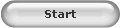


If you click on "Start" ? you'll be moved at "Start site". Buttons "Help" and "Sign out" do not need clear.
If you didn?t solve the problem ? please contact us!
admin@zbiory.net
|
|
|
|
|
|
|
|
|
|
|
|
|